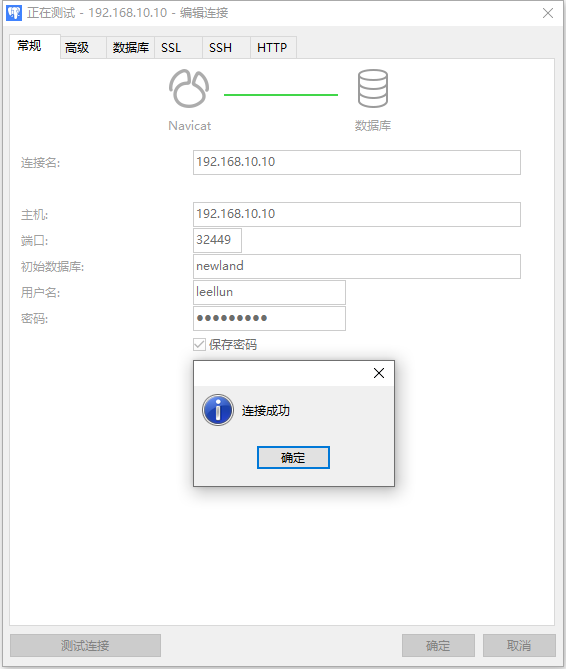1 下载postgresql的helm安装包 拉取helm安装包:
1 2 helm repo add bitnami https://charts.bitnami.com/bitnamihelm pull bitnami/postgresql --version 11 .7 .0
2 修改helm包配置 1 2 tar -zxf postgresql-11 .7 .0 .tgzcd postgresql
修改values.yaml的配置:
1 2 3 4 5 6 7 8 9 10 11 12 13 14 15 global :auth :postgresPassword : "123456" username : "leellun" password : "123456" database : "newland" existingSecret : "" primary :name : primarypgHbaConfiguration : |-local all all trusthost all all 0.0.0.0 /0 md5host all all ::1 /128 md5
下面这行非常重要(必须手动修改,因为认证信息的修改添加基于trust认证):
我通过官方的helm直接安装一直提示认证失败等信息,安装了几天,网上也没找出答案,通过实体机上直接安装,反复测试才发现helm直接安装的pg_hba配置与helm默认的配置不一样。
3 开始安装 1 helm
结果:
1 2 3 4 5 6 7 8 9 10 11 12 13 14 15 16 17 18 19 20 21 22 23 24 25 26 while the chart is being deployed ** port 5432 on the following DNS names from within your cluster: connection To get the password for "postgres" run:export POSTGRES_ADMIN_PASSWORD =$(kubectl get secret --namespace newland postgresql -o jsonpath ="{.data.postgres-password}" | base64 -d)To get the password for "leellun" run:export POSTGRES_PASSWORD =$(kubectl get secret --namespace newland postgresql -o jsonpath ="{.data.password}" | base64 -d)To connect to your database run the following command:run postgresql-client --rm --tty -i --restart ='Never' --namespace newland --image docker.io/bitnami/postgresql:14.4.0-debian-11-r23 --env ="PGPASSWORD=$POSTGRES_PASSWORD " \If you access the container using bash, make sure that you execute "/opt/bitnami/scripts/postgresql/entrypoint.sh /bin/bash" in order to avoid the error "psql: local user with ID 1001} does not exist" To connect to your database from outside the cluster execute the following commands:PGPASSWORD ="$POSTGRES_PASSWORD " psql --host 127.0.0.1 -U leellun -d newland -p 5432
4 查看结果 1 2 3 4 5 6 7 8 9 10 11 12 13 14 15 16 17 [root@k8s-master01 postgresql] Owner | Encoding | Collate | Ctype | Access privileges -----------+----------+----------+-------------+-------------+----------------------- newland | leellun | UTF8 | en_US.UTF-8 | en_US.UTF-8 | =Tc/leellun + | | | | | leellun=CTc/leellun postgres | postgres | UTF8 | en_US.UTF-8 | en_US.UTF-8 | template0 | postgres | UTF8 | en_US.UTF-8 | en_US.UTF-8 | =c/postgres + | | | | | postgres=CTc/postgres template1 | postgres | UTF8 | en_US.UTF-8 | en_US.UTF-8 | =c/postgres + | | | | | postgres=CTc/postgres (4 rows)
5 通过navicat连接查看 这里的navicat最好采用高版本,我这里采用的是15的版,推荐下面的版本含注册机。
1 2 百度网盘地址: https:// pan.baidu.com/s/ 11 U0fmxKzwKfQslklBm2xwQ
6 推荐部署 k8s现在推荐operator的配置方案